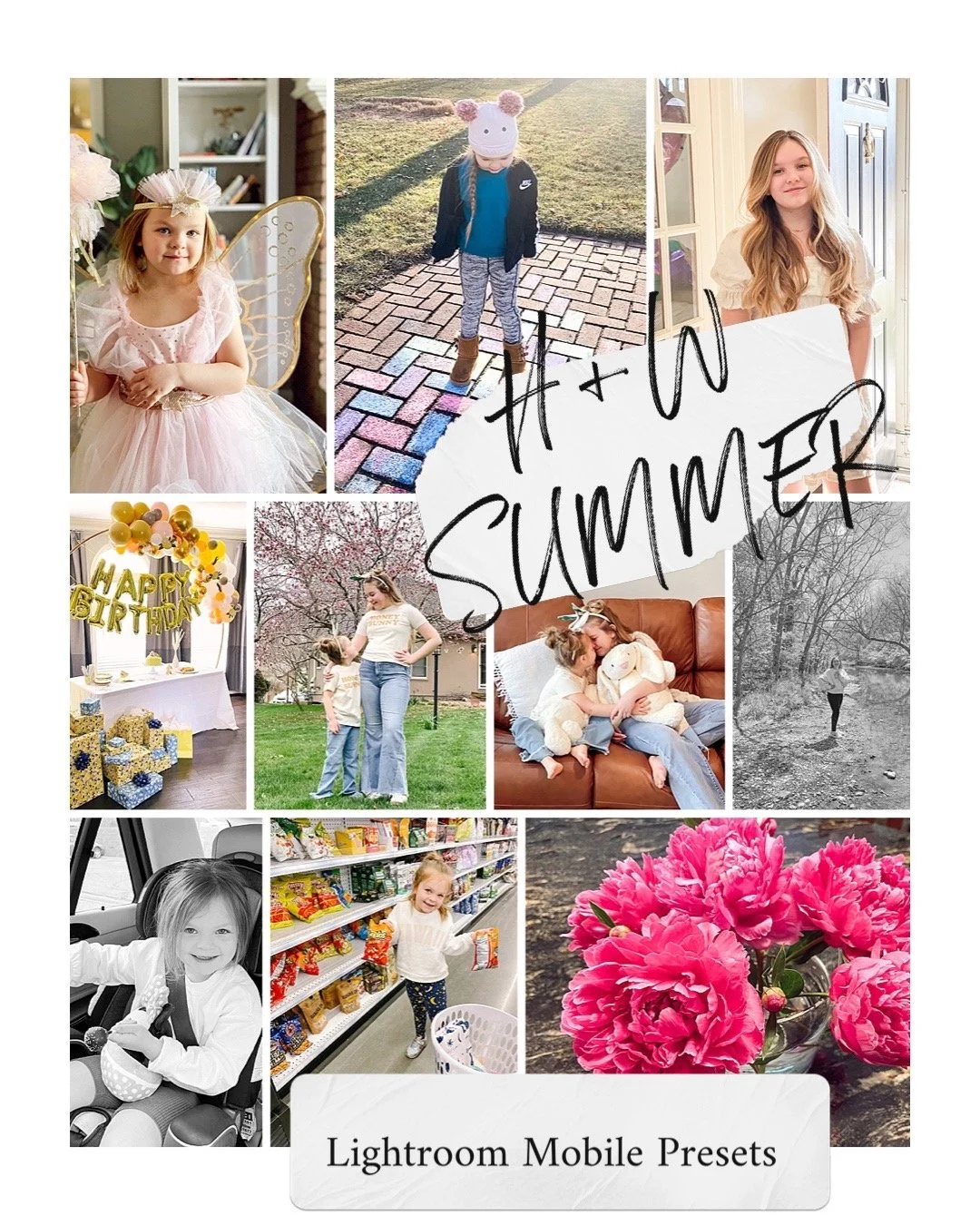Lightroom Mobile Presets- Summer Collection!
Have you been looking for a way to make your mobile snapshots match up cohesively with the photos from your sessions?
We made LIGHTROOM MOBILE PRESETS!
These Lightroom Mobile presets will have your everyday snapshots edited with our matching style in seconds!
How do our Lightroom Mobile Presets work?
Receive instant access to your preset downloads + installation/editing tutorial video.
Review the included guide to import the presets into your Lightroom mobile app.
Thats it! You’re ready to start editing your photos right on your mobile phone!
Apply the preset and your photos are ready in just one tap or customize to fit your style!
We are GIVING AWAY our Summer Preset 5 for FREE!
DOWNLOAD IT HERE
Love the free preset and want more? Purchase our complete Summer Collection!
Summer Mobile Preset Collection
What’s included-
10 Lightroom Mobile Presets in Husband + Wife Photography’s style!
8 Color + 2 B&W Mobile Presets
FAQ
Do I need to purchase the Lightroom Mobile app?
The Lightroom Mobile app is free to use! You can download it HERE
How do I install the presets?
1. Tap on .DNG file
2. Find the "..." or "arrow up" button top right and push , find Open with Lightroom or Send copy to Lightroom , etc.
3. If you don’t have this option Save this .DNG file as image in your camera roll.
4. Open the Lightroom CC App and Click 'Add Image' button and add the file. It will appear as an image.
5. Open the image > Click the 3 dots in the top right corner > Click 'Create Preset' > Name your preset > Save
6. Go back to Home Page in your App. Add your own photo and open it. In the Edit Mode scroll the bottom panel to 'Presets' > 'User Presets' > Click the preset you have created.
What if my preset shows up as a blank image in my camera roll?
That is perfectly normal!
All mobile presets are DNG files, it will show us as a blank or black photo in your phones camera roll. Once you open the Lightroom CC app and import the preset, you will see the actual preset image.